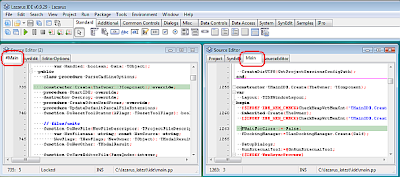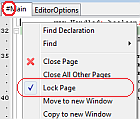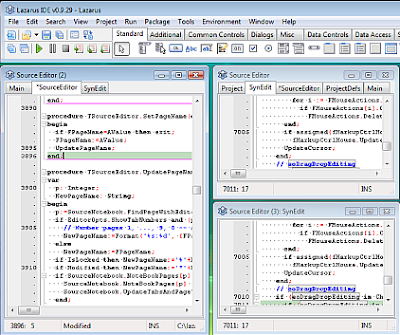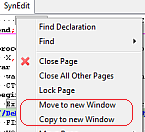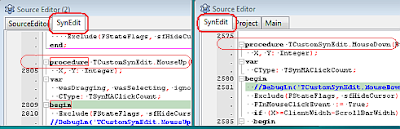It is meant for building Lazarus or parts of it, using the given parameters.
The original dialog looked about like this.

The dialog was made by the same developers that actually use it all the time. Thus the GUI is little confusing, it's main design goal was not "ease of use".
Then some people made an effort to simplify the GUI. They didn't touch the original GUI but instead added another "Quick" tab sheet to the dialog.

The original GUI was named "Advanced" tab sheet (as seen in the first picture).
A problem was that this Quick page was not very intuitive either.
There were radiobuttons for options which is OK but then also 2 settings for LCL Interface, Target and IDE. They were never both enabled at the same time. So weird. If some Lazarus user really was so "non-advanced" that he needed this simplified page, how could he understand the difference between Target and IDE LCL Interfaces?
The worst problem however was that the Quick settings modified directly the Advanced settings, but there was no visual feedback about it. It took some time to realize it. A generally accepted GUI convention is that tabs have individual separate sheets. I remember I started using the Advanced page very soon although I was not an advanced user yet. I dare to say very few people used the Quick page.
Already a year ago I created a big patch implementing Build Profiles. It kind of extended the idea of quick selections and made it configurable. It also made the GUI more intuitive. In fact the sane GUI was my main motivation, the profiles were more like an extra bonus.
It was my first substantial patch for Lazarus and I had to study lots of code for it. At the same autumn I had started evening school (although I am not young). Now I can reveal that I made the Lazarus patch partly when I should have read to my math exam. Under pressure my mind goes into a hyper-active state or something. A psychologist could maybe explain it better. Anyway, I scored well in the math exam, too, no problem.
My feature got attention and mails were written but it was not accepted. Actually I created many versions of the GUI based on feedback.
The first version had everything at the same page in 2 panes, Profiles pane and Details pane. That was intuitive but big and crowded.
The second version had a clear list of profile names and a button that opened a details form for the selected profile. That is still my favourite. It is the most intuitive GUI for such things.
It was rejected because the (hard-)core developers want to use the settings as before. The dialog has to be "settings oriented", not "profile oriented". The third version (= the current dialog) follows that idea.
For a while the patch was forgotten but I salvaged it using a local git branch. Recently, finally, it was accepted to Lazarus trunk! After that it was changed some more based on feedback. Widgetset is now selected using a combobox instead of radiobuttons. Options have more room in a multi-line memo and there is a user-configurable list of defines to select from. Etc...
The latest (for now) version looks like this:

There is another dialog for managing the profiles:

I got positive feedback especially from people who cross-compile. The GUI is still complex but it is intuitive and very usable.
A more philosophical point can be made, too. GUIs should be designed and implemented by different people. As a mind-set, GUI design is more close to graphics design than to computer programming.
If no such designers are available, at least comments from outsiders (not Lazarus user) should be listened. I noticed myself that one gets used to confusing GUIs very quickly. A month or two passed and I didn't pay attention to it myself.
Open source projects with financial backing usually concentrate more on visual appearance. And commercial SW, too, of course, but sometimes they consider visual appearance more important than code quality which is not good either.
Juha