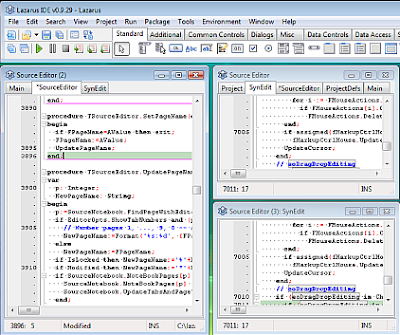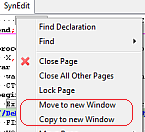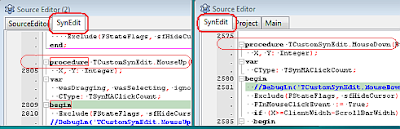Following up the article about "Using multiply Editor-Windows", let's look at some more advanced scenarios.
You may want to use two editors, so that one shows you the interface of your class, while in the second you can work on the implementation of it.
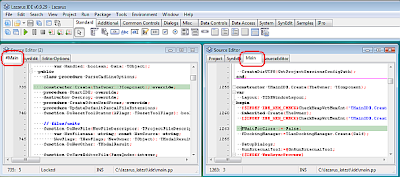
The only thing is, once you have carefully positioned the first editor, you must always make sure, that you don't move it by accident. If it gets focus and you trigger a jump-to-implementation (or a jump to history/bookmark in this file), it will move away from your chosen location and you have to re-position it again.
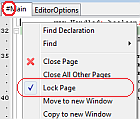
This is where page-locking comes in. You can tell Lazarus, that it shouldn't move this editor away from your chosen location. The context menu has an entry "Lock Page" which will toggle the lock for the page. If the page is locked the entry in the context menu has a checked mark, and the editor tab will show an "#" in front of the file-name. (The command can also be assigned to the keyboard.)
Once your page is locked, Lazarus will no longer move it to other locations. You can still go to the editor and use the cursor keys or page up/down to reposition it. But if you try to jump between interface and implementation, go to declaration, bookmarks, etc, the IDE will automatically change to the other editor showing this file and move the other editor to the location you want to see.
So now in the example with the class declaration in one window, you can choose any method declaration of the class in the fixed window, and then trigger a jump to it's implementation. And it will always end you up in the 2nd window, in which you want to edit the code.
But what if you are in the 2nd window and jump back to the interface of your class? You don't need to have both windows showing the same code. By default Lazarus will recognize that your first (locked) window, already displays the interface. And the IDE will take you back to this first window.
Lazarus offers you some settings, to change this behaviour, if you like a different behaviour. (See Options / Editor / Multi Window)
Lazarus offers you some settings, to change this behaviour, if you like a different behaviour. (See Options / Editor / Multi Window)
And what happens if you accidentally lock an editor that has no 2nd view of the file? or you lock all editors of a given file? If that happens, Lazarus will open a new editor in a new tab (in an existing or even in a new window) for you. And if you don't like that, you can change the options so lazarus will ignore the locks, if this case arises.